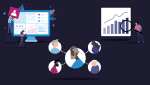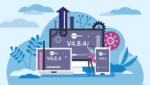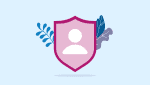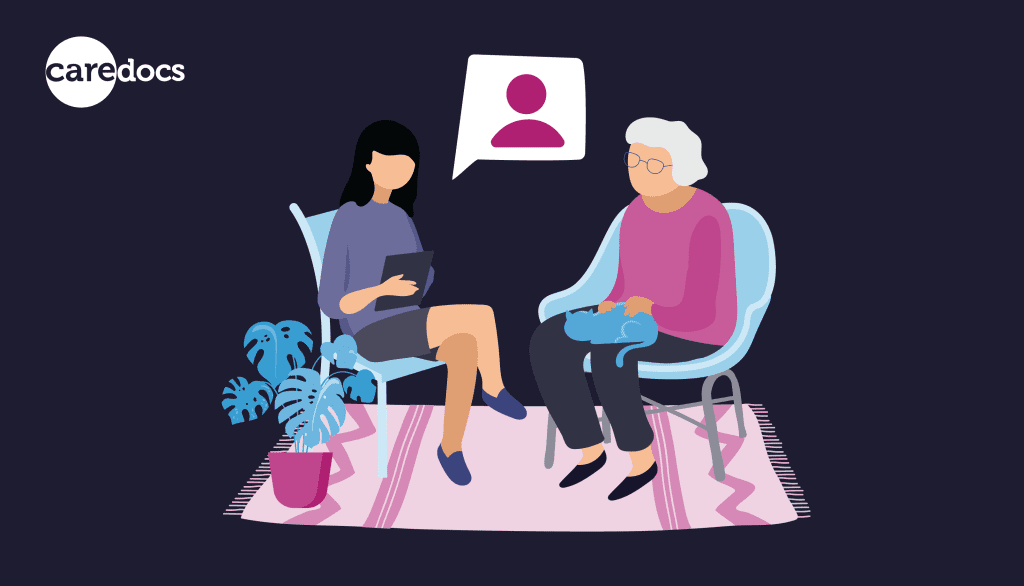Increasing device accessibility for different user abilities
- Categories: Digital Transformation
Joe Webber
Share this article
Prefer to listen?
Increasing device accessibility for different user abilities
Digital systems revolutionised the care industry. Integrating mobile devices came later; further elevating care services for both the workforce and the clientele. Accessing your care management system through smartphones and tablets has made it possible to provide a comfortable and accurate point of care recording experience. With a portable system at your fingertips, it’s now easy to record care and view information from any location with an internet connection.
The care sector is made up of people from a wide range of ages, from various backgrounds and with different abilities. This means not everybody will quickly adapt to a digital system or can comfortably use electronics, and many people will be too embarrassed to make you aware if they experience some kind of trouble. Checking in with your workers individually and asking how they are getting on is the best way to approach this.
We’ve listed several tips below to potentially support any staff who might be having difficulty. Whether it’s through screen interaction, vision problems or gripping – it’s important to equip your team with the right tools for the job to set them up for success.

Typing trouble
Speech-to-text
If you have trouble typing on a keyboard or touchscreen, then alternatively you can talk into a device and it will transcribe your spoken words into text. With your instruction, most modern devices will input basic punctuation like commas and full stops and can even delete words. As an example, this entire paragraph was actually written automatically using this feature!
Using the speech-to-text option to dictate daily care notes is also a simple way to increase transparency and include your residents more in the process. They can hear exactly what you’re saying about them, which might prompt them to add more details or offer suggestions. Just remember that privacy is important, so you should head to a quiet room if you’re planning to discuss sensitive information out loud.
Speech-to-text tips:
- Speak at a slow to average speed.
- Say “comma”, “full stop” and “hyphen” to add basic punctuality to your transcription.
- Say “delete” to delete the last written word.
- Take a very short pause before and after giving instructions (e.g. punctuation) to give the device time to process.
- If any particular word is giving you trouble, leave it and manually edit it at the end.
- After you’re finished, take a bit of time to read through and tidy up any small mistakes.
Stylus pens
It’s a good idea to keep one or two stylus pens around for people who prefer to tap the screen without using their fingers. These can be relatively cheap gadgets which are held like normal pens but made specifically for safely interacting with touchscreen devices. The stylus pen could be a handy tool for increasing typing speed and accuracy.
Display enhancements for poor visibility
Increase text size
If you or someone you know finds it hard to read screens, there are a few different things you can try which might help. You can increase the size of the font on computers, phones and tablets to make the text bigger. This should reduce eye strain and save you time zooming in and out on different parts of the screen.
Darker screens
It’s possible to also change the colour scheme on your devices to ‘high contrast mode’, which essentially makes the screen easier on the eye by replacing brighter colours with darker ones. High contrast isn’t made to be visually appealing or fun but it is practical.
One of its key purposes is to help increase text legibility. But it also removes bright and vibrant colours which some people find difficult to distinguish between. Having a darker display is also particularly beneficial for people with photosensitivity or who are bothered by bright lights.

Poor grip strength
Cases
Mobile devices are designed to fit in the palm of our hands. For most people, holding them isn’t normally an issue. With that said, we’re all guilty of dropping our phones. Luckily, this is what cases were created for. But for others who have poor grip strength – perhaps as a result of arthritis, tendinitis or carpal tunnel syndrome – there are a few gadgets that can help.
Some cases come with a built-in handle on the back to put your finger through and stop it from falling. Alternatively, you can purchase phone grips and pop sockets that stick onto the back of your phones and cases that do the same job. Other cases can fold up and double as a stand, which is especially useful for people that struggle to hold things.
Bigger devices
Portable devices come in various shapes and sizes. If a phone is too small, try a tablet. Tablets are larger and easier to hold but do the same job. If a tablet is still too difficult to grip, opt to use a laptop. They are less convenient to carry around compared to a smartphone, but they offer the same accessibility features and work with remote point of care services like CareDocs Cloud Portal! They sit on your lap or on a desk, so there’s no need to hold anything.
Hiring devices from CareDocs
In addition to the person-centred care software we provide, we also supply hardware to our customers so everyone has the necessary tools to succeed. These include smartphones and tablets, which can be used to log in to CareDocs Cloud Portal and CareDocs Management Portal from any location – as long as you have a working internet connection.
Laptops or desktops are provided during the installation period and include the CareDocs system licence. More of these can be hired at any time if you feel your users would benefit from more machines.
To find out more, contact our customer service team on 0330 056 3333 or email support@caredocs.co.uk.
Want more information on mobile care recording?
Check out this free ebook:
Introduction to point of care recording
Share this article
Author
Joe Webber
Search
Recent articles
- CareDocs Partners with the Professional Record Standards Body (PRSB) to Support Care Standards Fit for the Future of Digital Care January 30, 2024
- CareDocs Joins the Care Software Providers Association (CASPA), an Independent, Not for Profit Association, Representing Software in the Care Industry January 19, 2024
- CareDocs partners with Bristol Waste to tackle digital poverty January 10, 2024
Recent comments
- 1.2. Assess use of care plans in applying person-centered values - CIPD Writers on What is person centred care planning and why is it important?
- Call tracking tips for care home marketers - Chester Times on The importance of effective communication in care
- Why is effective communication important for positive relationships with individuals in care? - Building-Craft on The importance of effective communication in care